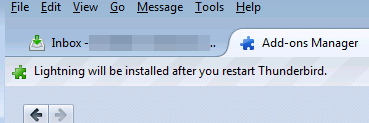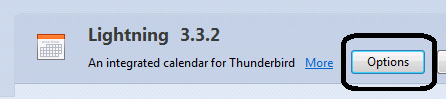Synchronize Exchange calendar with Google calendar
Here is a situation:
"You like to sync your Google calendar with your company Exchange calendar for the sake of managing one calendar instead of two."It is tough because Exchange calendar and Google calendar are following different protocols unlike CalDAV.
There are a few third-party Outlook add-in capable of breaking the barrier and synchronizing them both into one calendar in your Outlook 2007, 2010, 2013, 2016 or 2019.
Let's look at a solution from third-party. EVO Collaborator for Outlook is an outlook plugin for CardDAV and CalDAV.
Let’s look at ECO’s size, which is only 5.6MB. Amazingly, when Outlook and ECO work together, you can enable Outlook to sync both contacts and calendars of your Exchange account with Google’s CardDAV and CalDAV bi-directionally.
What are CardDAV and CalDAV?
CardDAV and CalDAV are standard protocol API by IETF's RFC for contacts and calendars. Google is using those APIs at the backend to service they customers' needs for such information retrieval.
How to Sync Google calendar with Exchange account
It is easy to work with ECO:
- Let’s assume that you have already configured your Exchange account which uses your default Outlook folders to store your mail, calendar, contact and task.
- Download ECO from EVO's Official Site. (when you install it, please run it as administrator)
- Open Outlook and click on EVO's tab (It is called command bar in Outlook 2007 and called ribbon in Outlook 2010, 2013 and 2016) at the top banner.
- Click on Configure profile(s) and select Profile #6 with filling in your Gmail account in space below Full e-mail address or username.
- Assign the contact, calendar and task folder under Sync options to your default Outlook folders, the same ones that are used by your Exchange account.
- Click on TEST button and you'll see an OAUTH authentication window during the account detection. Just authorize it and continue.
- When finished, click on Apply and Quit. Then, any newly added contacts, calendar under Gmail folder will be syncing in a bi-directional fashion.