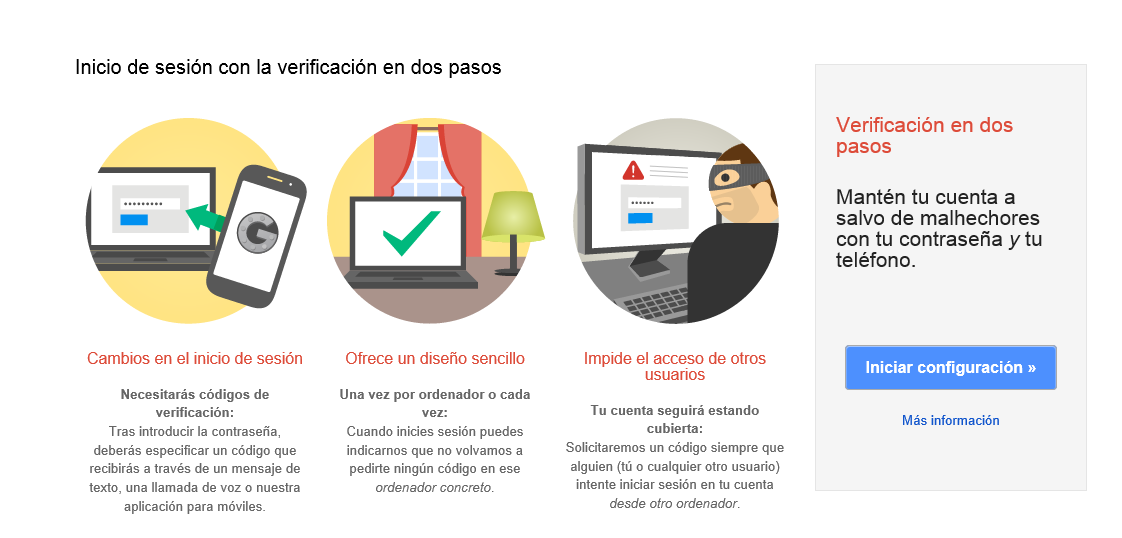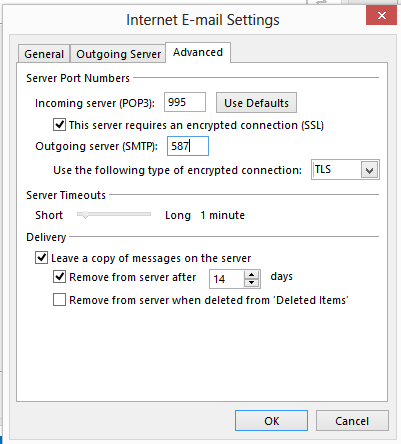Google Calendar Sync error 2016
For those who have enjoyed the benefits brought by Google
Calendar Sync software, you are perhaps disappointed by now as of 8/1/2014. Why? Google
is shutting down the service mercilessly.
For smartphone users, non-Outlook users, or Google Apps for Business (GASMO), Education and Government users, they have their own way out. What about for the rest of Outlook users? All they get is error code 2016!
Even though Google is giving us a hard time unless we pay for GASMO, there are still alternatives to choose from and make our day. Guys! Don’t you give up! try EVO Collaborator for Outlook.
For smartphone users, non-Outlook users, or Google Apps for Business (GASMO), Education and Government users, they have their own way out. What about for the rest of Outlook users? All they get is error code 2016!
I have done some research looking for alternatives. I came
up with three solutions as below:
- EVO Collaborator for Outlook
Up to 100 profiles covering more CardDAV/CAlDAV services than just Google’s, such as iCloud, Yahoo!, SabreDAV, Zimbra, OwnCloud and EVO Mail Server. Once installed, all you need to do is keying in username and password. Synchronization will be triggered once profile changes take place or any contact, calendar or task change Outlook 2007, 2010, 2013, 2016 and 2019 is detected, or every 300 seconds. One highlight is the capability of synchronizing cloud to cloud. - Bynari WebDAV Collaborator
Once installed, more than 10 fields have to be configured per profile. It is somewhat not user friendly. I don’t know how to define synchronization mode. One highlight is the synchronization schedule. If you know exactly how to configure what you want from it, it is good. - ICal4OL
More complicated than Bynari. It may be advanced and flexible. However, you need to understand lots of tech terms. To be honest, I gave upon it because I am just an ordinary Outlook user busy on my assignments rather than being a IT guru.
Even though Google is giving us a hard time unless we pay for GASMO, there are still alternatives to choose from and make our day. Guys! Don’t you give up! try EVO Collaborator for Outlook.