Configure Gmail account in Microsoft Outlook 2016
Applies to: Outlook 2016, Outlook 2013, Outlook 2010, Outlook 2007, Gmail, Google Calendar, Google TaskFor various reasons, we like to integrate Gmail accounts into Outlook rather than using Gmail on web browsers. At this point, we use free Gmail account as an example to demonstrate on how to create a Gmail account inside Outlook using IMAP and SMTP protocols.
Adding Gmail account
Setting up Gmail account in Outlook can be as simple as a few steps below:
1. Click on [File] at top-left
2. Click on [+ Add Account]
3. Click on [E-mail Account] radial and fill in your name, E-mail Address and password. Then, click on [Next >] at lower-right
4. After 10 to 15 seconds of auto-discovery, your Gmail IMAP is successfully configured and click on [Finish] to exit [Add Account] window
5. At Navigation Pane to the left, you will see folders for your Gmail account
Unlike some on-premises mail server, whether they are free mail server or paid software that requires us to fill in server host name and supporting ports, Outlook is able to auto-detect Gmail configuration settings.
Managing subscribed folders
You can and you should take a look at the list of subscribed folders in your Gmail account, because you do not necessarily need to subscribe them all. For example, subscription to [Gmail]/All Mail folder can be omitted so that you can save a lot of time and bandwidth.Streamline your Google experience in Outlook
For Outlook users who stick with Gmail accounts, it would be nice to also integrate their Google contacts, calendars and tasks from their Google accounts on Outlook. I personally recommend sync through Outlook add-ins. Since contacts, calendars and tasks are always changing all over the places, life is easier if things are synchronized throughout all your devices.
Surprisingly, it’s the year of 2016 and Gmail still doesn’t provide Push Mail Notification to Gmail account configured under Outlook. After observation for some time, the only way for me to be notified of new incoming mails for IMAP is if I leave the INBOX of my IMAP account selected.







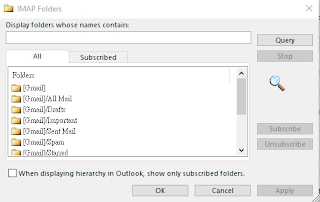


No comments:
Post a Comment