Transfer contacts and calendars from iCloud/iPhone to Gmail/Android
It’s time to share some new IT stuff with you guys.A friend was asking me, “Can I Transfer contacts and calendars from iCloud/iPhone to Gmail/Android?”
Of course, you can.
I have done some research on Google and conclude with some solutions below:
Contacts: Users log in iCloud and save every contact into .vcf file and log back in Gmail and import those files.
Calendars: Many different ways of doing it. It is similar to the Contact solution. It has to go through an intermediate account, such as from iCloud to Android or iCloud to iCAL first and then from either Android or iCAL to the destination.
Experienced users must understand how time wasting it is. If there is a way to perform a direct transfer from iCloud to Gmail, then it is nice to have it, right?
Let’s look at EVO Collaborator for Outlook.
This Outlook plug-in enables Contacts and Calendars of Outlook 2007, 2010, 2013, 2016, and 2019 to be a bridge between multiple cloud services. Through this tunnel, a cloud-to-cloud on-the-fly duplication, moving, or synchronizing now becomes possible.
What is CardDAV and what is CalDAV? CardDAV and CalDAV are standard protocol API by IETF’s RFC for contacts and calendars. Google and Apple are using the contacts API and the calendar API to take care of contacts and calendars at the backend to service their customers’ needs on such information..
How to perform cloud-to-cloud contacts and calendar duplication and transfer on-the-fly? 1. Download ECO from EVO’s official website
STEP.1
Download URL (when you install it, please log in as administrator) 2. Set up Gmail account within ECO’s Configuring profile(s)
a. Go to ‘Configuring profile(s)’ under EVO ribbon

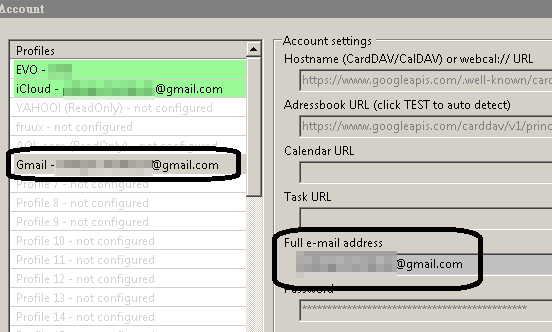
b. Due to OAuth, there will pop up a small browser for Gmail logon. Once authenticated, close the window
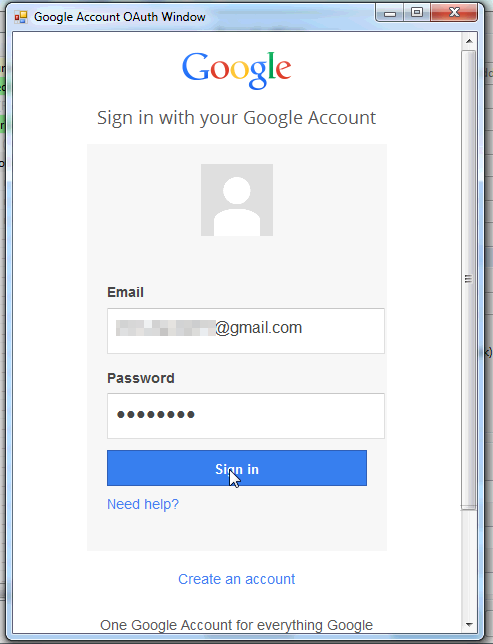
c. Once completed, Gmail contact, calendar will be bi-directionally synchronized. Data from Android mobile devices will be sync’d too.
3. Create iCloud profile
a. Repeat account adding like Gmail
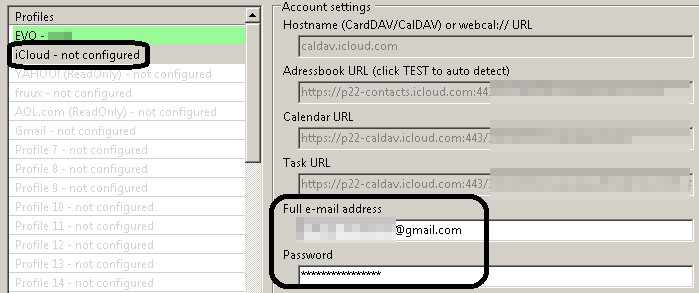
b. There will be no OAuth window popping up, but you will need to use Apple ID's App password, to do that you also have to enable 2-steps verifications in Apple.
c. Once completed, iCloud contact, calendar will be bi-directionally synchronized. Data from iPhone mobile devices will be syn’d too
4. Synchronize contacts between iCloud and Gmail
a. Click on ‘Explore server’ under ‘CardDAV actions for contacts’ on ECO ribbon

b. Click on ‘Profile2’ in the ‘Profiles’ section
c. At this moment, ‘Full name’ in the middle will display all contacts under this iCloud account.
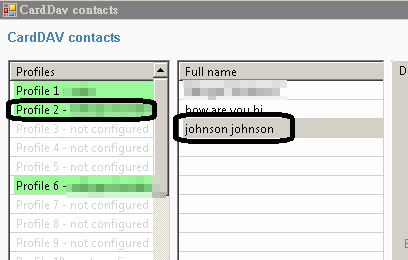
d. Hold ‘Ctrl’ and mouse left-click for selecting multiple contacts
e. Go to bottom of ‘Detail’ tab and click on ‘C2C Cloud to Cloud Copy’
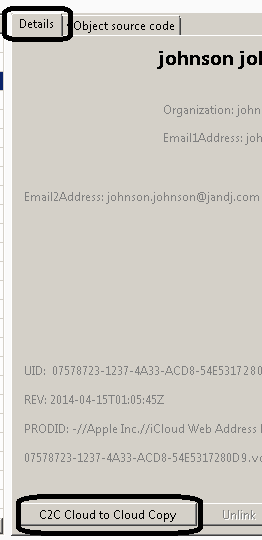
f. In the pop-up box, click on Profile6 to continue duplicating
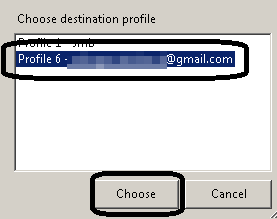
g. Once completed, a message box appears and inform number of success and failed items
5. For the calendar part, it is similar to step 4. The difference is clicking on ‘Explore server’ under ‘CalDAV actions for calendars’ in step a. Under Full name, all calendar and task will be shown and you can click on either radial button at the top from step c. However, Gmail does not provide Tasks service.

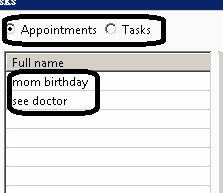
All the tutorials above can also provide synchronization between different other cloud services that run on CardDAV and CalDAV. Also, one easy-to-use alternative choice rather than cloud solution is EVO Mail Server. It has both CardDAV and CalDAV of its own for better performance over the slow and scolded information retrieval from Gmail services on contacts and calendars. Try it out: EVO Mail Server
2018.01.05
Really nice information you had provided here. And i wanna appreciate within this. Thank you for providing this information and please keep update like this.
ReplyDeleteFrigate Logistics & Movers Pte Ltd
Movers in Singapore
Movers and Packers in Singapore
Lorry Rental Singapore
The Best Apps and Games For Android ·https://apkmodule.com/project-qt-mod-apk/
ReplyDelete